DSL Setup – Macintosh
The following are step-by-step instructions for configuring your DSL connection in Mac OS X for the Access US network. If you have any questions or difficulties, please feel free to contact Technical Support.
- Click on the Apple Menu.
Go down to the System Preferences… option.

- Click on Network under the Internet & Network category
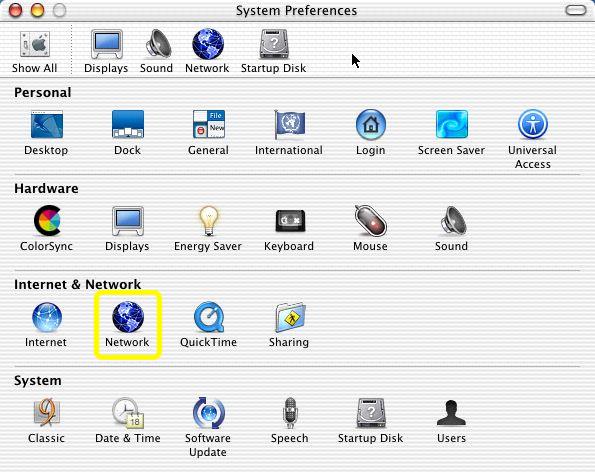
- Change the Show: selection to Built-In Ethernet or whichever Ethernet card the DSL modem is connected to.
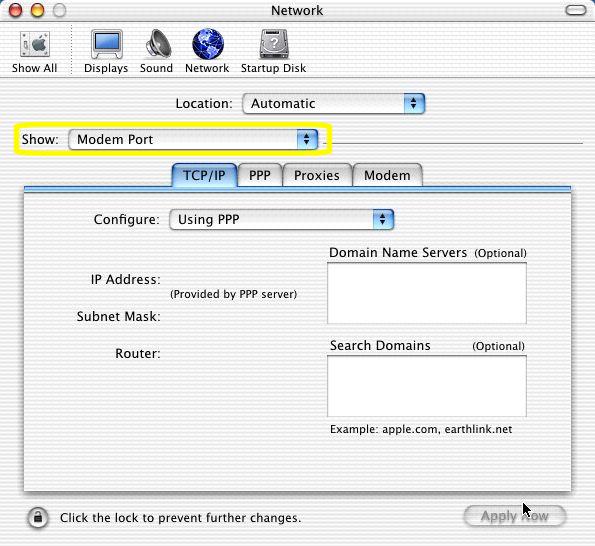
- Change the Configure: selection to Manually.
Enter the IP address provided to you into the IP Address: field.
Enter 255.255.255.0 into the Subnet Mask: field.
Enter the Gateway address provided to you into the Router: field.
Enter 209.145.150.10 and 209.145.176.20 into the Domain Name Servers box.
Enter accessus.net into the Search Domains box.
Click on Save at the bottom of the screen to complete the setup
